PDFSharp is an open-source .NET library for creating, modifying, and handling PDF documents. It offers flexible tools for generating PDFs from scratch or existing files. While it doesn’t natively support HTML-to-PDF conversion, it can be combined with libraries like HtmlRenderer.PdfSharp to achieve this functionality, making it a popular choice for developers.
1.1 Overview of PDFSharp Features
PDFSharp is a powerful .NET library for creating and manipulating PDF documents. It supports document creation from scratch, merging existing PDFs, and adding text, images, and graphics. Features include page management, text formatting, image embedding, and security settings. While it doesn’t natively convert HTML to PDF, it integrates with libraries like HtmlRenderer;PdfSharp for this purpose, making it versatile for various PDF-related tasks in .NET applications.
1.2 Why Use PDFSharp for HTML to PDF Conversion
PDFSharp is a cost-effective, open-source solution for HTML-to-PDF tasks. It offers flexibility and reliability, especially when paired with libraries like HtmlRenderer.PdfSharp. Its simple API and robust features make it ideal for developers seeking to integrate PDF generation into .NET applications. Additionally, its strong community support and regular updates ensure long-term maintenance and compatibility.
HTML to PDF Conversion Overview
HTML to PDF conversion enables creating portable documents from web content, ensuring accurate rendering of HTML, CSS, and JavaScript for consistent visual output across devices.
2.1 Benefits of Converting HTML to PDF
- Preserves formatting and layout of HTML content for consistent display across devices.
- Ensures content portability and accessibility without requiring a web browser.
- Supports encryption and access controls for enhanced document security.
- Facilitates easy sharing, archiving, and printing of web content.
2.2 Popular Libraries for HTML to PDF Conversion
Popular libraries for HTML-to-PDF conversion include HtmlRenderer.PdfSharp, IronPDF, and PuppeteerSharp. HtmlRenderer.PdfSharp is a free, open-source solution that integrates with PDFSharp for accurate rendering. IronPDF offers robust features but requires a license. PuppeteerSharp leverages Puppeteer for headless browser rendering, ensuring precise HTML replication. Each library caters to different needs, from cost-effectiveness to advanced functionality.
Libraries for HTML to PDF Conversion
HtmlRenderer.PdfSharp, IronPDF, and PuppeteerSharp are widely-used libraries for converting HTML to PDF, each offering unique features tailored to specific requirements and development environments.
3.1 HtmlRenderer.PdfSharp
HtmlRenderer.PdfSharp is a popular, open-source library built on top of PDFSharp, enabling direct conversion of HTML content into PDF documents. It supports basic HTML and CSS rendering, making it a cost-effective solution for simple to moderately complex HTML-to-PDF needs. While it may lack advanced features like JavaScript execution, it remains a widely-used tool for developers seeking a free and reliable conversion option.
3.2 IronPDF
IronPDF is a robust .NET library designed for high-performance HTML-to-PDF conversion. It supports advanced features like CSS, JavaScript, and complex layouts, making it ideal for demanding applications. With its intuitive API and cross-platform compatibility, including Linux, IronPDF is a reliable choice for developers seeking a powerful tool. However, it is not free, which may limit its use for budget-conscious projects.
3.3 PuppeteerSharp
PuppeteerSharp is a .NET port of the popular Puppeteer library, enabling headless Chrome automation for HTML-to-PDF conversion; It accurately renders HTML content, including CSS and JavaScript, leveraging Chrome’s rendering engine. While it requires headless Chrome or Chromium, PuppeteerSharp is a strong choice for developers needing precise browser-based PDF generation, especially for complex layouts and dynamic content.
Installation and Setup
Install PDFSharp and HtmlRenderer.PdfSharp via NuGet. Add the packages to your .NET project to enable HTML-to-PDF functionality. Create a new PDF document and add pages to start generating PDFs from HTML content seamlessly.
4.1 Installing PDFSharp and HtmlRenderer.PdfSharp
Install PDFSharp and HtmlRenderer.PdfSharp via NuGet Package Manager. Use the packages PdfSharp and HtmlRenderer.PdfSharp to enable HTML-to-PDF functionality. Ensure you install the correct versions compatible with your .NET framework. These libraries provide essential tools for converting HTML content to PDF documents seamlessly in your .NET projects.
4.2 NuGet Packages for .NET Projects
Install the PdfSharp and HtmlRenderer.PdfSharp NuGet packages to enable HTML-to-PDF conversion in .NET projects. These packages provide the necessary libraries for generating PDF documents and rendering HTML content. Use the NuGet Package Manager or install via the Package Manager Console with the command Install-Package PdfSharp and Install-Package HtmlRenderer.PdfSharp.
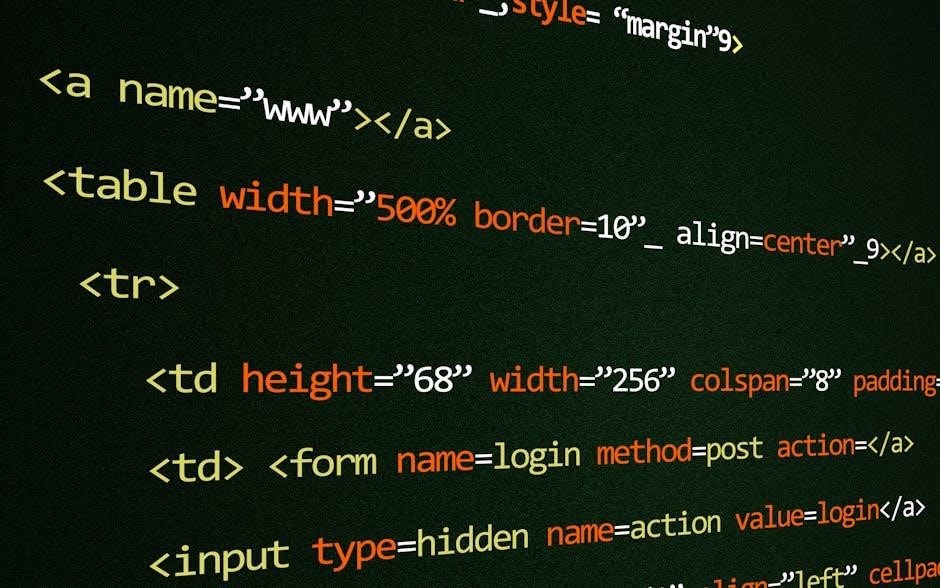
Configuration and Settings
Configure PDF settings to customize document properties, page layouts, and security options. Define margins, page sizes, and encryption for tailored PDF outputs using PDFSharp.
5.1 Setting Up PDF Document Properties
Configure PDF document properties such as title, author, and creation date using PDFSharp. Set the PDF version and producer for compatibility. Customize metadata to enhance document organization and professionalism, ensuring your PDFs are properly identified and structured for distribution.
5.2 Configuring Page Size and Margins
Define page dimensions using predefined sizes like A4 or Letter, or set custom measurements. Adjust margins to control the space around content, ensuring proper layout and readability. Configure these settings in PDFSharp to tailor the visual presentation of your PDF documents, optimizing them for various printing or digital viewing needs.
5.3 Customizing Security Settings
Enhance PDF security by setting user and owner passwords for encryption. Define permissions to control actions like printing, copying, or modifying content. Additionally, you can embed digital signatures to ensure document authenticity and integrity, making your PDFs more secure for sharing and distribution.

Converting HTML to PDF
Convert HTML content to PDF using PDFSharp alongside libraries like HtmlRenderer.PdfSharp. This combination allows accurate rendering of HTML, preserving styles and layout for professional PDF outputs.
6.1 Basic Conversion Steps
Converting HTML to PDF with PDFSharp involves initializing an HtmlContainer to render HTML content. Set the HTML string using SetHtml, then render it to a bitmap. Create a PdfDocument, add a page, and draw the bitmap onto it. Finally, save the PDF file. Ensure HTML is well-structured and styles are applied for accurate layout rendering.
6.2 Generating PDF from HTML Content
Use the PdfGenerator class from HtmlRenderer.PdfSharp to convert HTML content into a PDF. Render the HTML string using GeneratePdf, specifying page size and margins. The library handles CSS and layout, ensuring accurate conversion. Save the generated PDF to a file or stream, enabling seamless integration of dynamic web content into portable PDF documents.
6.3 Handling CSS and JavaScript in HTML
HtmlRenderer.PdfSharp supports basic CSS styling, ensuring consistent layout and formatting during conversion. JavaScript execution is limited but can be enabled for dynamic content. Use inline styles for better compatibility. Test complex scripts and external stylesheets to ensure proper rendering, as some advanced features may not be fully supported in the PDF output.

Advanced Features
PDFSharp allows embedding images and custom fonts, enhancing visual appeal. Advanced features include adding headers, footers, and tables of contents for professional documents. These options ensure tailored PDF outputs.
7.1 Adding Headers and Footers
Headers and footers can be seamlessly added to PDF documents using PDFSharp. These elements enhance document professionalism by including page numbers, titles, or dates. Customization options allow for specific text, fonts, and alignment. HtmlRenderer.PdfSharp facilitates this process by enabling header and footer insertion through HTML templates or direct code implementation, ensuring consistent and styled output in generated PDFs.
7.2 Creating Table of Contents
Manually create a table of contents (TOC) in PDFSharp by extracting headers from HTML and adding them as outline entries. Use HtmlRenderer.PdfSharp to parse HTML headers (e.g., h1, h2) and generate corresponding PDF bookmarks. This enhances navigation in multi-page documents by providing a structured TOC. Implement this by iterating through the HTML DOM and adding entries to the PDF document’s outline.
7.3 Embedding Images and Fonts
Embedding images in PDFSharp involves loading image files (e.g., PNG, JPG) into a Bitmap object and drawing them onto the PDF page using Graphics. For fonts, PDFSharp allows embedding TrueType fonts by loading font files and applying them to text elements. This ensures fonts are included in the PDF, even if they’re not installed on the viewer’s system.
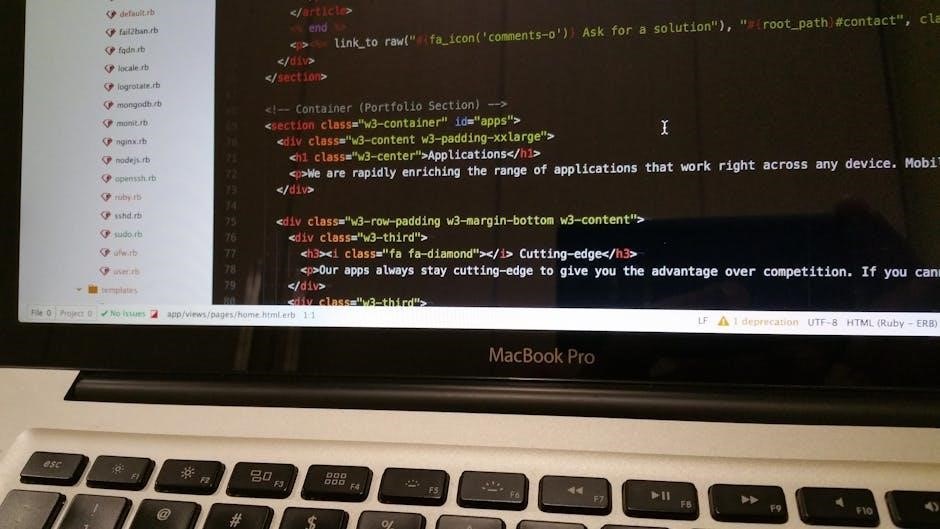
Optimizing PDF Output
Optimizing PDF output involves reducing file size, enhancing image quality, and using compression. Techniques include downsampling images, embedding only necessary fonts, and enabling content streaming for faster viewing.
8.1 Reducing File Size
Reducing PDF file size can be achieved by optimizing images, embedding only necessary fonts, and using compression. Techniques include downsampling images, removing unused data, and enabling content streaming. Tools like PdfSharpCore and HtmlRenderer.PdfSharp support these optimizations, ensuring smaller, more efficient PDF files without compromising quality. Proper configuration of compression settings further minimizes file size for better storage and sharing.
8.2 Optimizing Image Quality
Optimizing image quality involves balancing resolution and compression. Use high-quality source images and apply appropriate compression formats (e.g., JPEG for photos, PNG for graphics). PDFSharp allows adjusting image settings like DPI and compression levels to maintain visual clarity while reducing file size. Proper image optimization ensures crisp, professional-looking PDFs without unnecessary file bloat.
8.3 Using Compression
Using compression minimizes PDF file size without compromising quality. PDFSharp supports various compression algorithms, including deflate and zip, to reduce the size of embedded fonts, images, and text. Compressing streams and objects ensures efficient file storage and faster transmission. Proper compression balances file size and quality, optimizing PDFs for web sharing and storage while maintaining professional standards.

Troubleshooting Common Issues
Identifying and resolving issues like CSS incompatibility, JavaScript errors, and layout mismatches is crucial. Ensure logs are checked, HTML is validated, and configurations are thoroughly tested for optimal results.
9.1 Handling CSS Compatibility Issues
CSS compatibility issues often arise due to differences in how PDFSharp and browsers render styles. To resolve these, ensure all CSS properties are PDFSharp-compatible. Simplify complex styles, avoid unsupported features like flexbox, and use inline styles for better compatibility. Testing the output and adjusting styles iteratively can help achieve consistent results across both web and PDF formats.
9.2 Resolving JavaScript Errors
JavaScript errors in HTML-to-PDF conversion often occur due to unsupported syntax or dependencies. Disable problematic scripts or replace them with static content. Simplify complex scripts and ensure compatibility with the rendering engine. For dynamic content, consider using headless browsers like PuppeteerSharp. Verify script execution in the PDF context and handle errors gracefully to avoid conversion failures.
9.3 Fixing Layout Problems
Layout issues in PDF conversion often stem from improper CSS rendering or incorrect page dimensions. Adjust CSS properties to ensure elements align correctly. Set explicit page sizes and margins using PDFSharp. Verify that floating elements and tables render as expected. Use debug tools to inspect layout discrepancies and apply custom styles to fix misaligned content, ensuring the PDF matches the HTML source accurately.
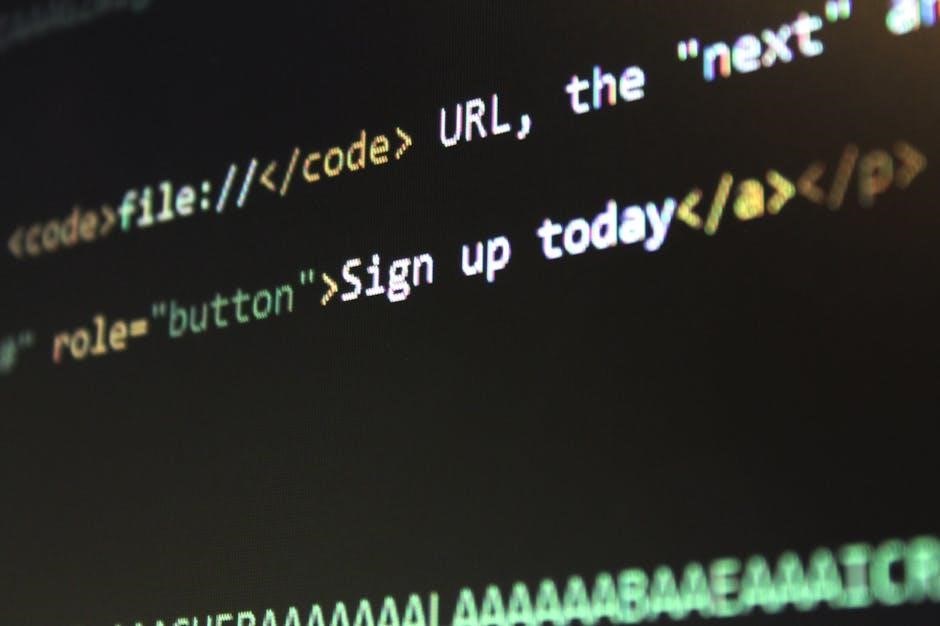
Security Considerations
Securing PDF documents is crucial for protecting sensitive data. PDFSharp allows encrypting PDFs, setting user permissions, and adding digital signatures to ensure authenticity and prevent unauthorized access or modifications.
10.1 Encrypting PDF Documents
PDFSharp enables encrypting PDFs with passwords and encryption methods like AES. This ensures document confidentiality and integrity, protecting sensitive data from unauthorized access and breaches, while also supporting user permissions for actions like printing or copying.
10.2 Setting User Permissions
PDFSharp allows setting user permissions to control actions like printing, copying, or modifying the document. Permissions can be defined during PDF creation or modification, ensuring compliance with security requirements. This feature is particularly useful for sensitive documents, enabling developers to restrict unauthorized actions while maintaining flexibility for legitimate users.
10.3 Digital Signatures
PDFSharp supports digital signatures for document authentication and integrity verification. Developers can embed digital certificates to ensure tamper-proofing. This feature is crucial for legal or financial documents, providing assurance of the PDF’s authenticity and protecting against unauthorized modifications. It integrates seamlessly with HTML-to-PDF conversion, maintaining security throughout the process.
PDFSharp, combined with HtmlRenderer.PdfSharp, offers a reliable solution for HTML-to-PDF conversion in .NET applications. Its open-source nature and ease of integration make it a top choice for developers seeking efficient and customizable PDF generation from web content.
11.1 Summary of Key Points
PDFSharp is a robust open-source library for PDF creation and manipulation. Combined with HtmlRenderer.PdfSharp, it enables seamless HTML-to-PDF conversion. This solution is cost-effective, highly customizable, and supported by an active community. While it requires additional libraries for advanced features, its flexibility and ease of integration make it a preferred choice for developers working with .NET applications. Proper configuration and best practices ensure optimal results.
11.2 Best Practices for HTML to PDF Conversion
When converting HTML to PDF using PDFSharp, ensure HTML is clean and well-structured. Optimize CSS for consistent rendering and test JavaScript functionality. Use compression to reduce file sizes and set appropriate metadata. Avoid overly complex layouts and ensure images are web-optimized. Test conversions across environments to maintain consistency. Follow these practices for reliable and high-quality PDF outputs.
Further Reading and Resources
Explore the official PDFSharp documentation for comprehensive guides and examples. Visit community forums for troubleshooting and shared knowledge. Check out HtmlRenderer.PdfSharp for HTML-to-PDF solutions.
12.1 Official PDFSharp Documentation
The official PDFSharp documentation provides comprehensive guides, examples, and API references for working with PDF files in .NET. It includes detailed tutorials on creating, editing, and manipulating PDFs. Developers can find extensive resources on HTML-to-PDF conversion using libraries like HtmlRenderer.PdfSharp. The documentation also offers code samples, best practices, and troubleshooting tips. Visit the official PDFSharp website to explore these resources.
12.2 Community Forums and Tutorials
Community forums and tutorials provide valuable resources for developers working with PDFSharp and HTML-to-PDF conversion. Platforms like Stack Overflow and CodeProject host discussions and solutions for common challenges. Tutorials on GitHub and YouTube offer step-by-step guides, while community-driven examples demonstrate real-world implementations. These resources help developers overcome obstacles and optimize their PDF generation workflows effectively.

